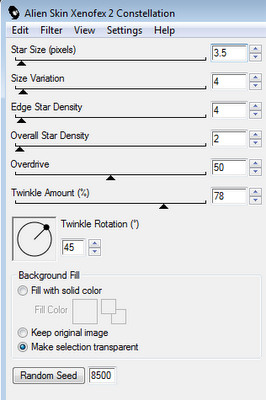Now you can download a PDF Copy of this tutorial to do without using your internet browser.
I've used the PTU artwork of Elias Chatzoudis. You can buy his tubes at
MPT.
This is a PTU kit called Rock-a-Billie by Pimp’d Designz. Visit her blog for links to her stores
HERE.
I used the template called Kiss My Attitude by Crazy Cakes Scraps. You can get it
HERE.
The mask is WSL_Mask9, by Wee Scot Lass. You can get it
HERE.
Font used is Shalimar Swash ROB.
Let’s Begin!
Open the tag template. It’s a little large for my tubes so I resized it to 600x600 and then changed the canvas size from the center to 800x800.
Delete the credits layer, and the layers named sqcenter, dotline and dotline2.
Open paper pp-11 from the kit.
Copy your paper and go to the template.
On your lilrectangle layer, go to Selections>Select All, Selections>Float, Selections>Defloat.
Paste your paper as a new layer.
Then go to Selections>Invert and press the Delete button on your keyboard to delete the extra paper.
Selections>Select None
Be sure to delete the original layer of the template.
(Follow this procedure when asked to Copy and Paste a paper to a layer of the template.)
Copy and Paste the following papers to the following layers of the template:
Paper pp-09 to layers lilsqleft and lilsqright
Paper pp-02 to layers oval, dots (merge the 4 dot layers together first)
Paper pp-10 to layer frame2
Paper pp-01 to layer rectangle
On layers named lilframe and lilframe2, and rectangle3, add noise by going to
Adjust>Add/Remove Noise>Add Noise- 70%.
Copy and paste your tube under the wordart layer.
Arrange it up slightly in the center of tag.
Move the layers named gradient below their lilframes layers.
Paste tube above the gradient layer of one of the frames.
Arrange it in your frame then select the frame layer and go to
Selections>Select All, Selections>Float, Selections>Defloat
Select your tube layer then go to
Selections>Invert and press the Delete button on your keyboard to delete the extra.
Selections>Select None
Duplicate your tube by going to Layer>Duplicate.
On that duplicated tube layer go to Adjust>Blur>Gaussian Blur- 3
On the top layer change the blend mode to Soft Light
and the bottom layer to Luminance (Legacy).
Then change the opacity of the bottom layer to 65%.
Repeat this process for the other frame but Mirror the tube to fit.
Copy and Paste a second tube above the oval layer.
Layer>Duplicate, Image>Mirror
Merge the two layers together.
Do the Select All/Float/Defloat to remove the extra of the tubes hanging out.
Duplicate the tube layer, blur this layer with Gaussian Blur to 3 and blend mode to Soft Light.
Set the bottom tube layer’s blend mode to Luminance (Legacy) and opacity to 65%.
Open frame-05 from kit.
Copy and Paste it below the bottom layer.
Resize and arrange it in the center.
Open glitter-02 from kit.
Copy and Paste it as a new layer.
Resize and arrange it at the bottom.
Layer>Duplicate, Image>Flip and Mirror
Open banner-01 from kit.
Copy and Paste it above the rectangle.
Resize and arrange it as shown.
With the rectangle selected, do the SelectAll/Float/Defloat
Select the banner and hit Delete.
Select None
Open sequins from kit.
Copy and Paste it as a new layer.
Resize and arrange it to the top or bottom of the rectangle.
Layer>Duplicate and move it to the other side as shown.
Open sparrow from kit.
Copy and Paste it as a new layer.
Resize and arrange as shown.
Open flower-01 from kit.
Copy and Paste it as a new layer.
Resize and arrange it as shown.
Duplicate it 3 times and arrange them around the tag.
Open skull from kit.
Copy and Paste it as a new layer.
Resize and arrange it as shown.
Open heart-01 from kit.
Copy and Paste is as a new layer.
Resize and arrange it as shown.
Open flower-02 from kit.
Copy and Paste it above the wordart layer.
Resize and arrange it as shown.
On the wordart layer, Select All/Float/Defloat
Selections>Modify>Expand by 2
Layer>New Raster Layer
Flood fill the selection with white.
Select None
Move the white layer below the wordart and merge the two together.
Open paper pp-02 from kit.
Copy and Paste it at the bottom of the tag.
Add your mask by going to Layer>Load/ Save Mask>Load Mask from Disk.
Apply the mask named WSL_Mask9.
Merge the mask group by right clicking the layer of the finished mask, go to Merge>Merge Group.
Resize and arrange it to fit as shown.
I used the font Shalimar Swash ROB. Use a size you like and a stroke width of 3.
Foreground color to white and background color to #ab1a26.
Duplicate the layer and select the second font layer with the font tool.
Set the stroke width to 0.
Merge the 2 font layers and convert to a raster layer.
Drop shadow everything except the duplicated tube and the mask.
Effects>3D Effects>Drop Shadow, set the drop to 3 vertical, 2 horizontal, 75 opacity, 4 blur.
Add your copyright info and your tag.
Crop and Resize the tag to your liking.
Merge everything in Layers>Merge>Merge Visible
All Finished!