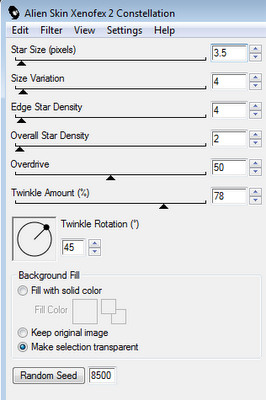Download this tut in a PDF file.
I've used the lovely PTU tube by Elias Chatzoudis. You can get it at PTE.
This is a PTU tagger kit called Atlantis by Pimp’d Designz. Visit her blog for links to her store.
Font used is WaterBrush by Rob Lusche.
Let’s Begin!
Open a new canvas that’s 800x800 pixels.
Open frame-02 from kit.
Copy and Paste it as a new layer.
Resize it down some to make it easier to work around.
Open paper pp-05.
Copy and Paste it below your frame.
Resize it down so that the frame on the paper is behind the actual frame.
Use your eraser tool to erase any portion of the paper hanging outside of the frame.
Copy and Paste your tube above the frame.
Layers>Duplicate
On the lower tube go to Effects>Photo Effects>Black & White Film,
Brightness: -50, Contrast: 25
On the upper tube go to Layers>Properties- Blend Mode to Soft Light
Open sea-grass-01 from kit.
Copy and Paste it above the frame’s paper.
Resize and arrange it at the bottom as shown.
Open coral from kit.
Copy and Paste it as a new layer.
Resize and arrange it at the bottom as shown.
Open jelly-fish2 from kit.
Copy and Paste it as a new layer.
Resize and arrange it at the top as shown.
Open light-01 from kit.
Copy and Paste it as a new layer.
Resize and arrange it in the upper left corner as shown.
Erase any portion of the light hanging outside of the frame.
Open mesh-02 from kit.
Copy and Paste it below the paper.
Resize and arrange it around the frame as shown.
Open print-01 from kit.
Copy and Paste it below the mesh frame.
Resize and arrange it around the mesh frame as shown.
Open splash-02 from kit.
Copy and Paste it above frame.
Resize and arrange it over the window as shown.
Open waves-01 from kit.
Copy and Paste it as a new layer.
Resize and arrange it to the left as shown.
Open sand from kit.
Copy and Paste it as a new layer.
Resize and arrange it to the bottom right as shown.
Open compass from kit.
Copy and Paste it as a new layer.
Resize and arrange it to the top left as shown.
Open net from kit.
Copy and Paste it above the tube layers.
Resize and arrange it to the left as shown.
Open rope-02 from kit.
Copy and Paste it as a new layer.
Layer>Mirror
Resize and arrange it to the left as shown.
Open anchor from kit.
Copy and Paste it as a new layer.
Resize and arrange it to the left as shown.
Open rope-01 from kit.
Copy and Paste it as a new layer.
Resize and arrange it to the bottom as shown.
Open bottle2 from kit.
Copy and Paste it as a new layer.
Resize and arrange it to the left as shown.
Open rock-02 from kit.
Copy and Paste it as a new layer.
Resize and arrange it to the left as shown.
Open hook from kit.
Copy and Paste it as a new layer.
Resize and arrange it to the left as shown.
I used the font WaterBrush. Set it to a size you like, and a stroke width of 4.
Foreground color to white and background color to #e15a37.
Duplicate the layer and select the second font layer with the font tool.
Set the stroke width to 0.
Merge the 2 font layer and convert to a raster layer.
Drop shadow everything except the mask.
Effects>3D Effects>Drop Shadow, set the drop to 3 vertical, 2 horizontal, 75 opacity, 4 blur.
Add your copyright info and your tag.
Merge everything in Layers>Merge>Merge Visible
All Finished!
I've used the lovely PTU tube by Elias Chatzoudis. You can get it at PTE.
This is a PTU tagger kit called Atlantis by Pimp’d Designz. Visit her blog for links to her store.
Font used is WaterBrush by Rob Lusche.
Let’s Begin!
Open a new canvas that’s 800x800 pixels.
Open frame-02 from kit.
Copy and Paste it as a new layer.
Resize it down some to make it easier to work around.
Open paper pp-05.
Copy and Paste it below your frame.
Resize it down so that the frame on the paper is behind the actual frame.
Use your eraser tool to erase any portion of the paper hanging outside of the frame.
Copy and Paste your tube above the frame.
Layers>Duplicate
On the lower tube go to Effects>Photo Effects>Black & White Film,
Brightness: -50, Contrast: 25
On the upper tube go to Layers>Properties- Blend Mode to Soft Light
Open sea-grass-01 from kit.
Copy and Paste it above the frame’s paper.
Resize and arrange it at the bottom as shown.
Open coral from kit.
Copy and Paste it as a new layer.
Resize and arrange it at the bottom as shown.
Open jelly-fish2 from kit.
Copy and Paste it as a new layer.
Resize and arrange it at the top as shown.
Open light-01 from kit.
Copy and Paste it as a new layer.
Resize and arrange it in the upper left corner as shown.
Erase any portion of the light hanging outside of the frame.
Open mesh-02 from kit.
Copy and Paste it below the paper.
Resize and arrange it around the frame as shown.
Open print-01 from kit.
Copy and Paste it below the mesh frame.
Resize and arrange it around the mesh frame as shown.
Open splash-02 from kit.
Copy and Paste it above frame.
Resize and arrange it over the window as shown.
Open waves-01 from kit.
Copy and Paste it as a new layer.
Resize and arrange it to the left as shown.
Open sand from kit.
Copy and Paste it as a new layer.
Resize and arrange it to the bottom right as shown.
Open compass from kit.
Copy and Paste it as a new layer.
Resize and arrange it to the top left as shown.
Open net from kit.
Copy and Paste it above the tube layers.
Resize and arrange it to the left as shown.
Open rope-02 from kit.
Copy and Paste it as a new layer.
Layer>Mirror
Resize and arrange it to the left as shown.
Open anchor from kit.
Copy and Paste it as a new layer.
Resize and arrange it to the left as shown.
Open rope-01 from kit.
Copy and Paste it as a new layer.
Resize and arrange it to the bottom as shown.
Open bottle2 from kit.
Copy and Paste it as a new layer.
Resize and arrange it to the left as shown.
Open rock-02 from kit.
Copy and Paste it as a new layer.
Resize and arrange it to the left as shown.
Open hook from kit.
Copy and Paste it as a new layer.
Resize and arrange it to the left as shown.
I used the font WaterBrush. Set it to a size you like, and a stroke width of 4.
Foreground color to white and background color to #e15a37.
Duplicate the layer and select the second font layer with the font tool.
Set the stroke width to 0.
Merge the 2 font layer and convert to a raster layer.
Drop shadow everything except the mask.
Effects>3D Effects>Drop Shadow, set the drop to 3 vertical, 2 horizontal, 75 opacity, 4 blur.
Add your copyright info and your tag.
Merge everything in Layers>Merge>Merge Visible
All Finished!