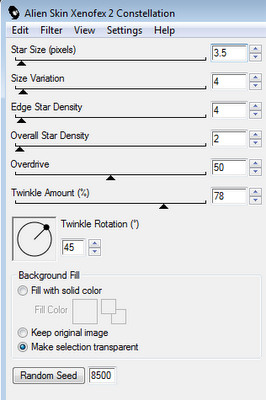Download this tutorial in a PDF file.
I've used the lovely PTU artwork of Rafater. Get it at PTE.
This is PTU kit called Breaking Twilight from Designs by Sarah. Get it at PMTw/S.
I used mask WSL_Mask98 by Wee Scot Lass.
Font used is Twilight.
Let’s Begin!
Open a new canvas that’s 800x800 pixels.
Open frame6 from kit.
Copy and Paste it as a new layer onto your canvas.
Copy and Paste your tube above the frame.
Resize and arrange your tube as needed to fit the frame the way you’d like.
Select your frame layer and duplicate it.
Move your duplicated frame above your tube layer.
Use your eraser tool to erase any portion of the upper frame that’s covering your tube.
Erase any portion of your tube that’s hanging out the bottom of the frame.
Open paper pp8 from kit.
Copy and Paste it below the bottom frame layer.
Resize it to fit the frame slightly so that most of the splats show through.
Erase any portion of the paper hanging outside the frame.
Open the following elements from the kit.
Copy and Paste them above the frame in this order.
Resize and arrange them on the tag as shown.
Ribbon_3
Wings
Music and love_glitter
Flower2
Feathers
Family crest_ribbon
Open paper pp1 from kit.
Copy and Paste it at the bottom of the tag.
Add your mask by going to Layer>Load/ Save Mask>Load Mask from Disk.
Apply the mask named WSL_Mask98.
Merge the mask group by right clicking the layer of the finished mask, go to Merge>Merge Group.
Resize and arrange it to fit as shown.
I used the font Twilight. Set it to a size you like and a stroke width of 3.
Foreground color to white and background color to #901616.
Duplicate the layer and select the second font layer with the font tool.
Set the stroke width to 0.
Merge the 2 font layer and convert to a raster layer.
Drop shadow everything except the mask.
Effects>3D Effects>Drop Shadow, set the drop to 3 vertical, 2 horizontal, 75 opacity, 4 blur.
Add your copyright info and your tag.
Merge everything in Layers>Merge>Merge Visible
Crop and resize as needed!
All Finished!